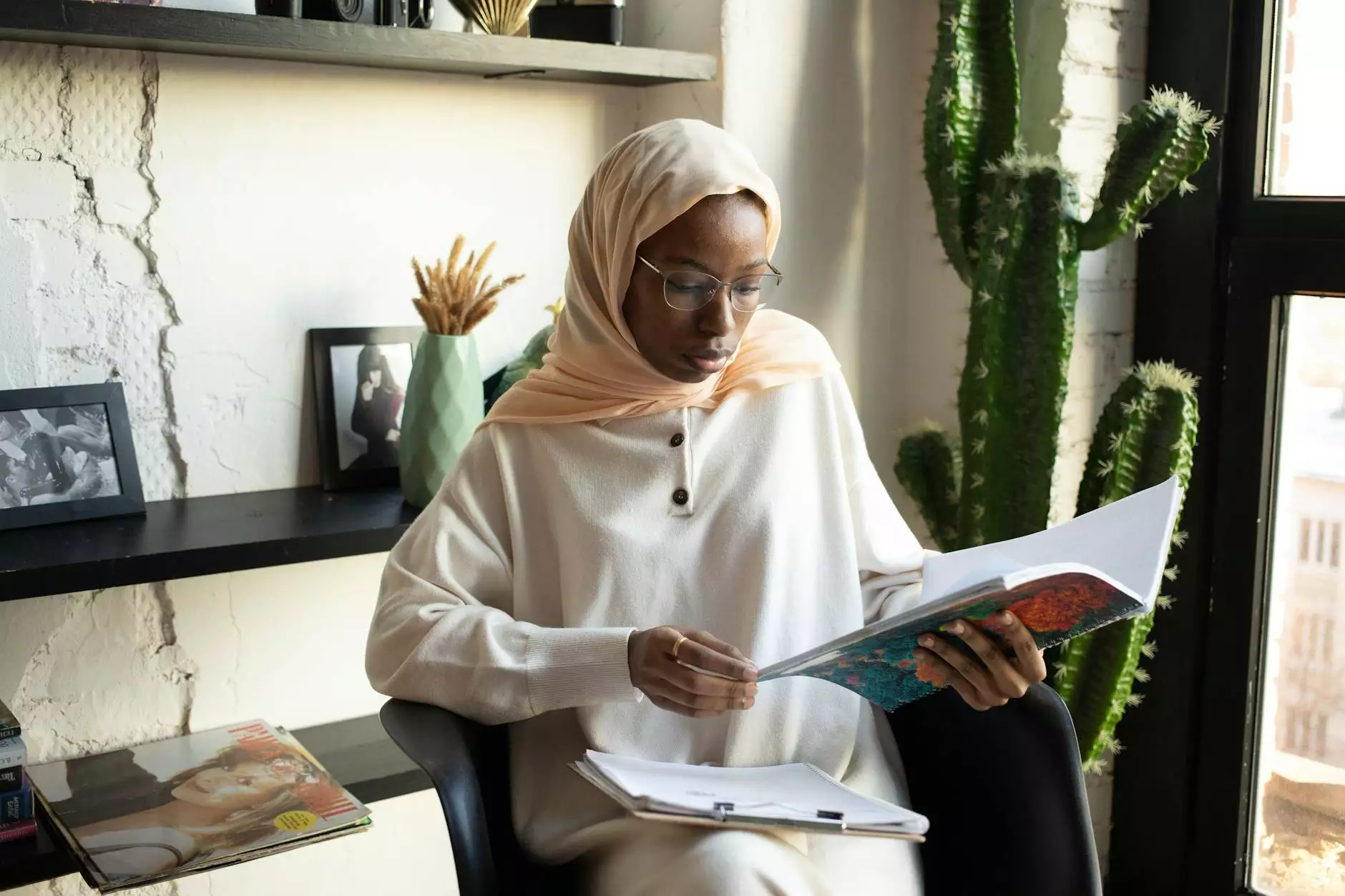How to Secure RDP: Essential Tips for Businesses

Remote Desktop Protocol (RDP) has become an essential tool for businesses, allowing users to connect to computers remotely over a network. However, it also presents significant security risks, especially as the number of cyber-attacks and data breaches continues to rise. In this comprehensive guide, we will discuss how to secure RDP effectively, ensuring that your organization's data remains safe and sound.
Understanding the Risks Associated with RDP
Before diving into the methods of securing RDP, it’s crucial to understand the threats that come with using this protocol:
- Brute Force Attacks: Attackers often use automated tools to guess passwords, making it essential to enforce strong password policies.
- Exposed RDP Ports: Leaving RDP ports exposed can lead to unauthorized access if the network is not properly secured.
- Unpatched Vulnerabilities: Software bugs and loopholes can be exploited by cybercriminals, emphasizing the need for regular updates.
- Man-in-the-Middle Attacks: If connections are not encrypted, attackers can intercept RDP sessions, potentially capturing sensitive information.
Best Practices to Secure RDP
Implementing robust security measures is vital in protecting remote access systems. Here are some key practices on how to secure RDP:
1. Use Strong Passwords
One of the simplest yet most effective ways to secure RDP is by enforcing strong passwords. Here are some guidelines:
- Use a minimum of 12 characters including letters, numbers, and special characters.
- Avoid using easily guessable information such as birthdays or common words.
- Implement password expiration policies to compel regular updates.
2. Employ Network Level Authentication (NLA)
Network Level Authentication requires users to authenticate themselves before establishing a remote session. This adds an additional layer of security. To enable NLA:
- Open the System Properties.
- Select the Remote tab.
- Check the box that says Allow connections only from computers running Remote Desktop with Network Level Authentication (more secure).
3. Change the Default RDP Port
By default, RDP runs on port 3389. Changing this port to another number can reduce the risk of automated attacks. Here’s how to do it:
- Open the Registry Editor.
- Navigate to HKEY_LOCAL_MACHINE\SYSTEM\CurrentControlSet\Control\Terminal Server.
- Locate PortNumber and modify the value.
- Restart the system to apply the changes.
4. Limit User Access
Ensure that only authorized personnel have RDP access. Consider the following tips:
- Create user accounts with the least privileges necessary.
- Regularly review user access logs and permissions.
- Use Group Policy to restrict RDP access to specific users or groups.
5. Implement Two-Factor Authentication (2FA)
Adding a second layer of security is crucial. Two-factor authentication ensures that even if a password is compromised, unauthorized access is still prevented. Popular solutions include:
- SMS Verification: Send a one-time code to the user's mobile device.
- Authenticator Apps: Use apps like Google Authenticator or Authy.
- Hardware Tokens: Employ physical devices that generate security codes.
6. Utilize a VPN
A Virtual Private Network (VPN) adds a crucial layer of security by encrypting the data transmitted over the network. This minimizes the risk of eavesdropping and data interception. Consider these options:
- Choose a reliable VPN provider with robust encryption standards.
- Deploy an in-house VPN for organizational use.
- Require all RDP connections to occur over the VPN only.
7. Keep Your Software Updated
Regularly applying security patches and updates is essential in shielding your systems against the latest vulnerabilities. Ensure you:
- Enable automatic updates for all software whenever possible.
- Stay informed about the latest security threats and advisories.
- Regularly check and apply patches for your operating system and third-party applications.
8. Monitor and Audit Remote Access Logs
Regular monitoring of logs can help detect suspicious activities early. Set up alerts for unusual login attempts and review them regularly. Implementing a log management system can help to:
- Centralize log collection for easier management.
- Use automated tools to analyze log data for anomalies.
- Maintain logs for at least 90 days or as per regulatory requirements.
Conclusion
Securing RDP is a vital task that requires diligence and commitment. By following the comprehensive guidelines outlined above, you can significantly enhance the security of your Remote Desktop Protocol environments. Remember, the goal is not just to implement these measures but to regularly assess and adapt your security posture against evolving threats. By doing so, you can protect your business, ensuring that remote access is not only efficient but also secure. For further assistance with IT-related solutions, consider visiting rds-tools.com, where you can find professional help for IT Services & Computer Repair, Computers, and Software Development.